Twitch is a great spot to earn specific revenue by creating captivating & high-quality content. Due to this fact, Twitch streamers put their maximum efforts to bring great content to tables; unfortunately, not all content streamers are able to achieve their goals due to a few reasonable causes.
Especially the new Twitch content creators low on Subscriptions can’t grab enough exposure to the audience, and consequently, they tend to lag in streaming scenarios.
Twitch Insights
As you know, Twitch is a popular live streaming platform where content creators & streamers host the eSports and gaming videos mainly. So, the males being more inclined to gaming & esports niche holds the maximum Twitch users’ figure; a report shows that 82% of Twitch users are males from around the world. In context to this, you actually need to figure out and target the right audience for your content.
Raid on Twitch
Community growth and content promotion serve as a primary key to getting potential content viewers, but as mentioned above, the content creators new on Twitch usually don’t have any community or enough viewers.
So, in connection with this scenario, the Raiding feature introduced by Twitch is a saving grace that enables the Twitch streamers to increase their viewers and support each other considerably in growing on Twitch.
How does Raiding work on Twitch?
Raiding is a great feature to promote the content. Basically, Raiding gives you a choice to promote someone else content at the end of your streaming content. You generally get two options when you finish broadcasting on Twitch; either you can end up the broadcast simply, or you can raid someone’s channel right after the streaming of your own content.
So, if you opt for the raid option, that means you are channelizing the viewers of your content to someone else channel; the entire viewers’ traffic will be redirected to the channel page of the other streamer you are intended to promote.
This is probably the best approach to grow your community on Twitch. Note that it isn’t necessarily a condition that only a high-level streamer can raid the channel of a low-level or new streamer. Contrarily, new streamers can also raid the channel of popular streamers in order to get back the Raiding of their own channel.
How to Raid on Twitch?
We have spotted many new Twitch streamers looking around how to Raid on Twitch. Although the Raiding doesn’t involve anything complicated, many of you may still require a little bit of demonstration on the raiding process in Twitch.
Raiding can be accomplished in 2 possible ways. Here we will elaborate on both for your better understanding. Both approaches draw similar results; however, the choice is all yours in choosing the most appropriate one.
Use the Raid command in chat
The one most straightforward way to perform a raid is to do so via using the raid command in your Twitch chat. This is how it will go:
- Type the raid command in the Twitch chat followed by the name of that specific streamer’s channel you are intended to raid. For illustrative purposes, we can consider Ninja here as a fellow streamer’s channel; it will be like /raid Ninja.
- After an interval of about 10 seconds, you will get an option Raid Now on your Twitch screen. Click on this purple-colored Raid Now button.
- The Above step will redirect your viewers to the channel of the other respective Twitch streamer.
- Even at this stage, if you don’t want to raid, then you can cancel the process instead of clicking the button Raid Now. But for this cancelation, you will have the time of only 60 to 80 seconds; if you didn’t cancel it in the given time, then the raid process will initiate automatically even without the need to click the Raid Now button.
Directly access the respective channel
Suppose you don’t want to begin the raid process via using the raid command. In that case, you can utilize the other way of raiding someone on Twitch, which can be accomplished by directly accessing the respective channel of the fellow streamer you will raid. This approach is partially similar to the one explained above.
- Go to your Twitch Creator Dashboard.

- Then click on the Raid channel section.
- Now you will see a similar popup box with two cancel & Raid Now choices after the same time interval as in the first stated raiding method.
- Here, you can click on the Raid Now button to initiate the raiding process, or you can click on the Leave button if you want to cancel this Raiding process to begin. (You will have a limited time to make this decision as after the elapsing of a minute Raid process will start automatically.)
Note: You are free to choose any channel for Raiding; either you can opt for the popular streamers for your own advantage or go for the fresh Twitch dwellers to show some courtesy.
Once you have raided someone on Twitch, the other streamer who has been raided will get an alert notification regarding the raid process; it will be like:
“Smart man is raiding with a party of 4.”
Here “Smart man” is used as an instance of raider, and the “4” figure depicts the no. of viewers redirected to the other channel via Raiding.
In case if you are the one who has been raided but were not online at that time, later on, you can check the raiding details by clicking on the cog icon in your chat. After being raided by someone, the best thing you can do is to show gratitude towards that streamer or raider and then have a brief introductory conversation with him.
Raiding configuration
Being Raided is totally controllable, just like Raiding someone. Twitch provides variant choices when it comes to managing the Raid. You can easily allow or limit the raids depending on your needs. Moreover, you would also have the choice to block specific raids that might be offensive. All these configurations can be performed via the Stream settings option available in the Raids section.
Report offensive Raiding channel
Some streamers may wonder over is there any way available to block any inappropriate raider or raiding channel? Luckily, all this is possible as it is undeniable that few raiding attempts might be offensive or inappropriate, so to deal out such raids, you have the choice to report such raids, or you can simply chat ban that particular raiding channel. For this:
- Access the chat settings by clicking on the Cog icon located at the bottom right of the chat screen.
- Now in the Tasks section, opt for the option Review Recent Raids.
- Here click on Report or Ban option to restrict the future raids from that raiding channel.
Likewise, if you don’t want to take the risk of future offensive raids at all, then you need to manage the future raids from your chat moderation settings even you can block all the raids totally too. To do so:
- Access the Twitch chat settings by clicking on the Cog icon.
- Here you can choose one of the following options that best fit your needs.
- Emote-only
- Subscribers-only
- Followers-only
- Slow mode
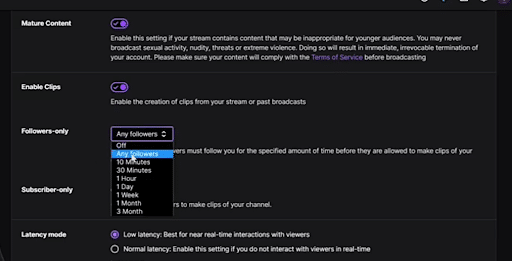
Conclusion
Reaching the potential community on Twitch seems a much challenging & exhausting job, especially to fresh dwellers. Therefore, the new streamers often hunt for a way to grow their community speedily. In this connection, Raiding can help them greatly to promote their channel & Twitch community.
Raiding can be considered an indispensable tool introduced by Twitch that can amazingly take you to new heights in the Twitch streamers’ community. This exciting feature is being used immensely by both popular & new Twitch streamers due to its beneficial attributes.
This entire debate basically encompasses the Twitch raiding process; if you don’t know precisely how to raid someone on Twitch, tune in to the most straightforward way explained to raid on Twitch in the above-stated brief discussion over this subject.
Read Also
- Razer BlackShark V2 Pro review
- AMD Radeon RX 480 Review
- How To Fix Discord Screen Share No Audio Issues
- How To Fix Discord Overlay Not Working
- How To Fix Discord Javascript Error
- How to Access Steam Screenshot Folder
- How to Play Skyrim In a Local Split-screen Co-op With a Friend
- How to Resolve Call of Duty Dev Error 6065
- How to Fix Can’t Hear Anyone on Discord
- How to Fix “No Route Error On Discord” Error
Screenshots Taken from Reviewsed.com.


