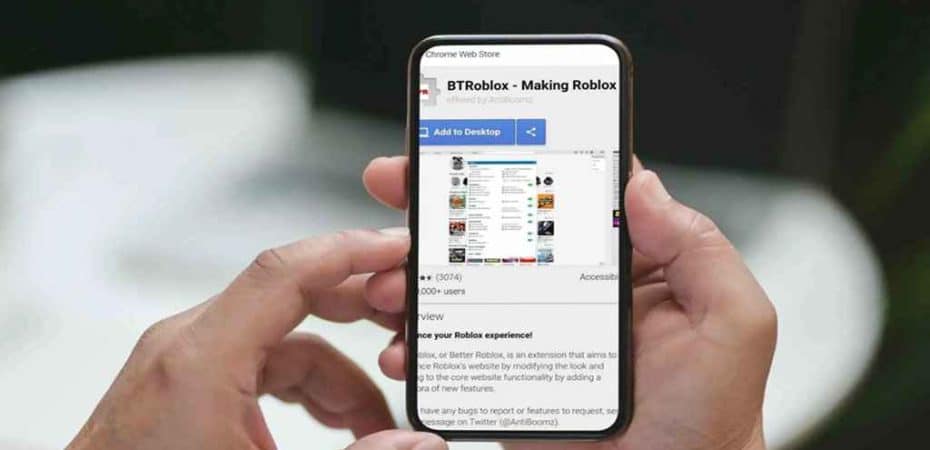In the dynamic world of online gaming, the BTRoblox extension has become a staple for Roblox enthusiasts. However, like any other technology, it can occasionally encounter issues that leave users frustrated. If you’ve found yourself in a situation where your BTRoblox extension is not working as expected, fear not! In this comprehensive guide, we’ll explore three quick and effective ways to troubleshoot and fix the issue, ensuring you can get back to enjoying a seamless Roblox experience.
Understanding BTRoblox and Its Importance

Before diving into the solutions, let’s briefly understand what BTRoblox is and why it’s crucial for Roblox users. BTRoblox is a browser extension designed to enhance the Roblox website’s functionality, providing users with additional features and customization options. From improved user interfaces to enhanced security measures, BTRoblox takes the Roblox experience to the next level.
1. Check for Browser Compatibility Issues
One common reason for the BTRoblox extension not working is compatibility issues with your web browser. Different browsers handle extensions in distinct ways, and sometimes updates or changes in browser settings can disrupt their functioning.
To resolve this, start by checking if your current browser supports the BTRoblox extension. Ensure that both your browser and the extension are updated to their latest versions. If issues persist, consider trying an alternative browser to see if the problem is specific to your current one.
2. Clear Cache and Cookies
Accumulated cache and cookies can interfere with the smooth operation of browser extensions, including BTRoblox. Clearing these temporary files can often resolve issues related to extension functionality.
Navigate to your browser settings, locate the privacy or history section, and clear both the cache and cookies. Restart your browser afterward and check if the BTRoblox extension is now working properly. This simple step can make a significant difference in restoring seamless functionality.
3. Reinstall the BTRoblox Extension
When all else fails, a fresh installation of the BTRoblox extension can be the solution. Uninstall the extension from your browser, restart the browser, and then reinstall the latest version of BTRoblox from the official source.
Ensure that you follow the correct installation procedure and grant the necessary permissions. Sometimes, conflicts with other extensions or outdated versions can lead to malfunctioning. A clean reinstall helps eliminate these potential issues.
FAQs (Frequently Asked Questions)
Q1: Why is my BTRoblox extension not working?
A1: There could be various reasons, such as browser compatibility issues, accumulated cache and cookies, or conflicts with other extensions. This guide provides three quick solutions to address these issues.
Q2: How do I check if my browser supports the BTRoblox extension?
A2: Ensure that both your browser and the extension are updated to their latest versions. If issues persist, consider trying an alternative browser.
Q3: What should I do if clearing cache and cookies doesn’t resolve the issue?
A3: If the problem persists after clearing cache and cookies, proceed to reinstall the BTRoblox extension using the steps outlined in this guide.
Q4: Can conflicts with other extensions affect BTRoblox functionality?
A4: Yes, conflicts with other extensions or outdated versions can lead to BTRoblox not working properly. Reinstalling the extension can help resolve such conflicts.
Q5: Where can I get the latest version of the BTRoblox extension?
A5: Ensure you download the latest version of BTRoblox from the official source to avoid potential issues. Follow the installation instructions carefully.
Conclusion
In conclusion, encountering problems with the BTRoblox extension is not uncommon, but with these three quick and practical solutions, you can swiftly address the issue and get back to enjoying your Roblox adventures. Remember to stay proactive by keeping your browser and extensions updated, and don’t hesitate to reach out to the Roblox community for additional support. By following these steps and consulting the FAQs, you’ll ensure a smooth and uninterrupted gaming experience with BTRoblox. Happy gaming!
Read also:
- Roblox Is Unbreakable Trello Link (2022) Everything You Must Know!
- Now gg Roblox Login! Play Roblox in Browser Instantly
- How To Use Roblox FPS Unlocker And Can You Get Banned For Using it?
- DoorDash Error Validating Basket: How to Fix it
- How to Find People on OnlyFans
- Book that follows Zechariah crossword clue NYT