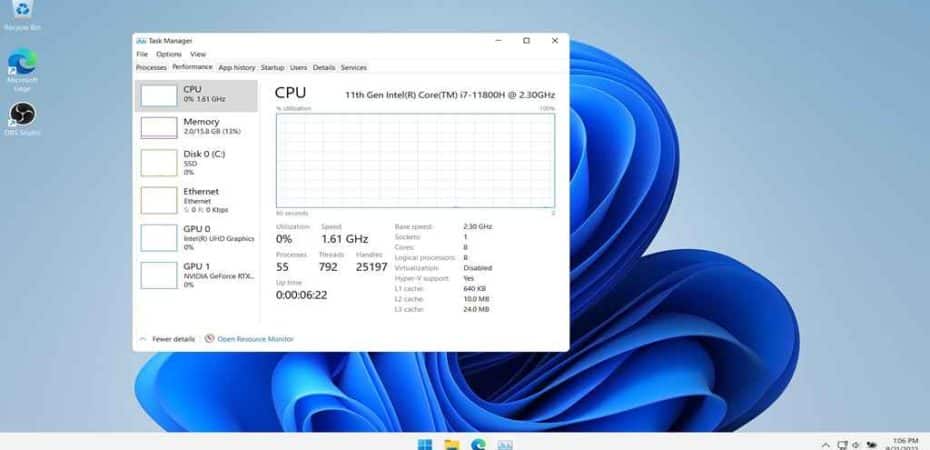In the fast-paced digital landscape, staying ahead of the curve involves understanding the intricacies of various software components. One such component that has garnered attention is the Microsoft Edge WebView2 Runtime. In this comprehensive guide, we’ll delve into what Microsoft Edge WebView2 Runtime is, its role in the system, and, importantly, how to disable it if needed.
Understanding Microsoft Edge WebView2 Runtime
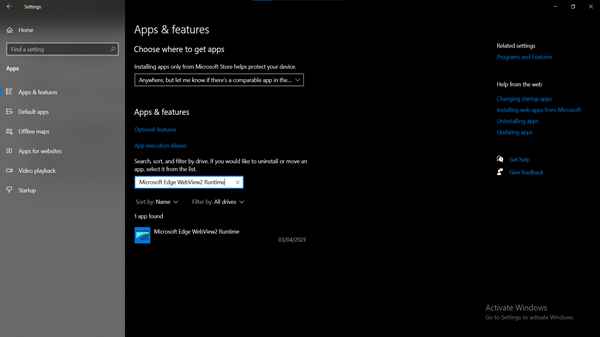
Microsoft Edge WebView2 Runtime is an integral part of the Microsoft Edge browser ecosystem. It serves as a runtime for web content, enabling the display of web pages and interactive content within applications. Essentially, it acts as a bridge between the application and the Microsoft Edge rendering engine, providing a seamless web-browsing experience within the application itself.
The Role of WebView2 Runtime
The primary role of WebView2 Runtime is to enhance the compatibility and performance of web-based applications integrated into the Windows environment. By utilizing the Microsoft Edge WebView2 control, developers can leverage modern web technologies to create dynamic and feature-rich applications.
Reasons to Consider Disabling WebView2 Runtime
While Microsoft Edge WebView2 Runtime offers advantages for developers and users alike, there are instances where disabling it might be necessary. Here are some scenarios where users may opt to turn off WebView2 Runtime:
- Resource Consumption: WebView2 Runtime, like any background process, consumes system resources. Disabling it can be beneficial if you notice a significant impact on your system’s performance.
- Security Concerns: Some users prioritize disabling WebView2 Runtime due to security considerations. Disabling it might prevent potential vulnerabilities associated with web content within applications.
How to Disable Microsoft Edge WebView2 Runtime
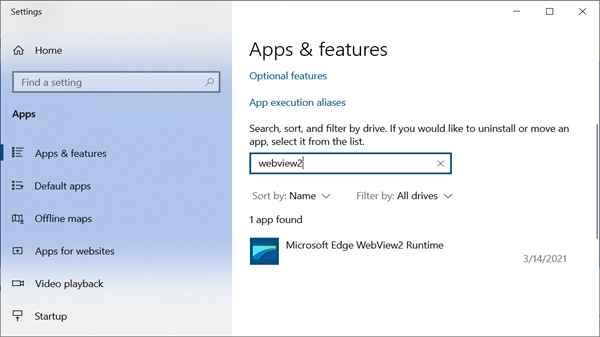
Disabling WebView2 Runtime is a straightforward process, and users can follow these steps to achieve it:
- Access Windows Settings: Open the Windows Settings menu by clicking on the Start menu and selecting “Settings.”
- Navigate to Apps: In the Settings menu, find and click on the “Apps” section.
- Select Microsoft Edge WebView2 Runtime: Scroll down to locate Microsoft Edge WebView2 Runtime in the list of installed apps. Click on it to reveal additional options.
- Disable or Uninstall: Depending on your preference, choose to either disable WebView2 Runtime or uninstall it from your system. Disabling it will stop it from running, while uninstalling removes it entirely.
- Confirm the Changes: Follow any on-screen prompts to confirm your decision and complete the process.
FAQs
1. What happens if I disable Microsoft Edge WebView2 Runtime?
Disabling WebView2 Runtime will stop it from running, potentially freeing up system resources and addressing any performance concerns you may have.
2. Will disabling WebView2 Runtime affect other applications?
In most cases, disabling WebView2 Runtime should not affect other applications. However, some apps may rely on it for certain functionalities.
3. Is it safe to uninstall WebView2 Runtime?
Uninstalling WebView2 Runtime removes it entirely from your system. While it’s generally safe, ensure that no critical applications depend on it before proceeding.
4. Can I re-enable WebView2 Runtime after disabling it?
Yes, you can re-enable WebView2 Runtime by following the same steps in the Windows Settings and choosing to enable or reinstall it.
5. Are there any security risks associated with keeping WebView2 Runtime enabled?
WebView2 Runtime is designed with security in mind. However, like any software component, it’s essential to stay updated to mitigate potential vulnerabilities.
The Verdict: To Disable or Not to Disable
In conclusion, understanding Microsoft Edge WebView2 Runtime is crucial for making an informed decision about whether to disable it. Whether you choose to embrace or disable Microsoft Edge WebView2 Runtime, the key is to make decisions that align with your priorities and contribute to a seamless computing experience.
Read also:
- Fix the System Application Force Next 0007 Error
- Unraveling the Mystery: How to Fix Chrome-error://chromewebdata/
- How to Enable Automatic Optional Windows Updates for Windows 10 Devices
- Fix: WDCSAM64_PREWIN8.SYS Core Isolation Turned Off
- Easy FIX: Retrieving Data, Wait a Few Seconds MS Excel Error
- How to Find People on OnlyFans