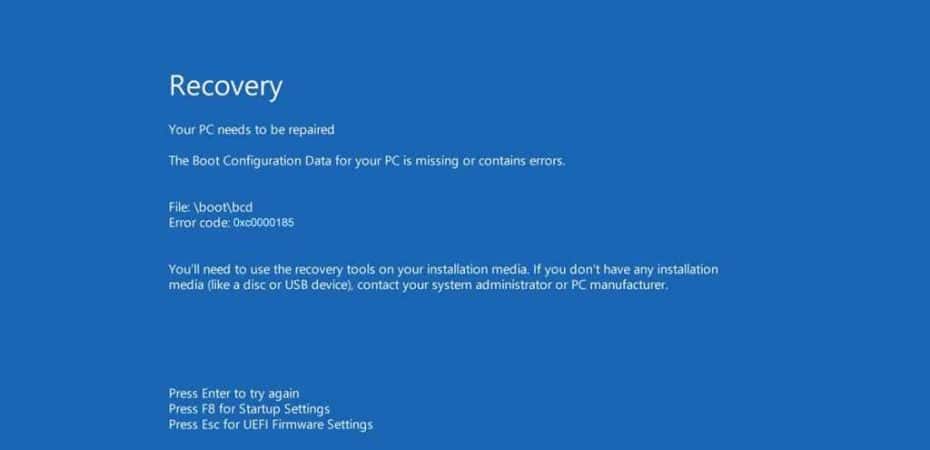Windows Error Code 0xc0000185 is a pesky issue that many users encounter, causing frustration and hindering seamless computer usage. In this comprehensive guide, we will delve into the intricacies of this error code and provide you with five effective solutions to resolve the issue. Let’s unravel the mysteries behind Windows Error Code 0xc0000185 and get your system back on track.
Understanding Windows Error Code 0xc0000185
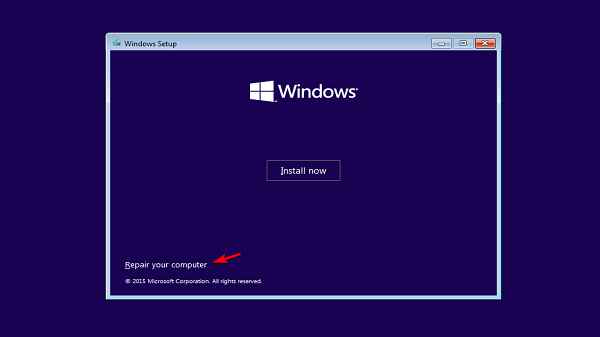
Before we delve into the solutions, it’s crucial to grasp the essence of Windows Error Code 0xc0000185. This error usually surfaces during the boot process, indicating a critical issue that prevents Windows from loading properly. It can be triggered by corrupted system files, faulty hardware, or misconfigured system settings.
Solution 1 – Check Physical Connections
If you’re encountering Windows Error Code 0xc0000185, the first step is to ensure that all physical connections are intact. Start by checking cables and peripheral devices connected to your computer. Sometimes, a loose cable or a malfunctioning external device can disrupt the boot process. Secure all connections and restart your system to see if the issue persists.
Solution 2 – Repair Corrupted System Files
Corrupted system files are a common culprit behind Windows errors, including 0xc0000185. To address this, utilize the built-in Windows tools like System File Checker (SFC) and Deployment Image Service and Management Tool (DISM). These tools can scan and repair corrupted files, restoring the integrity of your operating system.
Solution 3 – Verify Boot Configuration
Windows Error Code 0xc0000185 may also stem from incorrect boot configurations. Access the Boot Configuration Data (BCD) using the Command Prompt and verify the settings. Make sure the boot sequence is accurate and that the operating system is correctly identified. Any discrepancies in the BCD can lead to boot issues, and resolving them can eliminate the error.
Solution 4 – Perform a System Restore
System Restore is a powerful feature that allows you to roll back your system to a previous state. If Windows Error Code 0xc0000185 started occurring after a recent change or update, performing a System Restore can revert your system to a point where it was functioning correctly. This can be a game-changer in resolving the error.
Solution 5 – Test and Replace Hardware
In some cases, Windows Error Code 0xc0000185 may be linked to hardware issues. Conduct a thorough hardware diagnostic test to identify any malfunctioning components. If you pinpoint a faulty hardware element, replacing it could be the definitive solution to the error. Ensure compatibility and proper installation to prevent future occurrences.
Conclusion
In conclusion, tackling Windows Error Code 0xc0000185 requires a systematic approach, considering both software and hardware aspects. By checking physical connections, repairing corrupted files, verifying boot configurations, performing a System Restore, and testing hardware, you can troubleshoot and resolve this issue effectively.
Remember, the key is to be methodical and patient in your troubleshooting process. Each solution addresses a specific aspect of the problem, collectively offering a comprehensive strategy to eliminate Windows Error Code 0xc0000185 and restore your system to optimal functionality. Implement these solutions with care, and bid farewell to the frustrating error that has been hindering your computing experience.
Read also:
- StartAllBack: Download, Install & Use on Windows 10 & 11
- How To Fix Printer Driver Is Unavailable Error On Windows 10
- How to Fix Avast Not Opening on Windows?
- How to Fix “Error Code: 0x0 0x0” on Windows?
- Here’s How to Quickly Fix 0x97 Error on Epson Printers
- Fix: WDCSAM64_PREWIN8.SYS Core Isolation Turned Off
- Megapersonal Error 701: Main Causes & How to Fix it