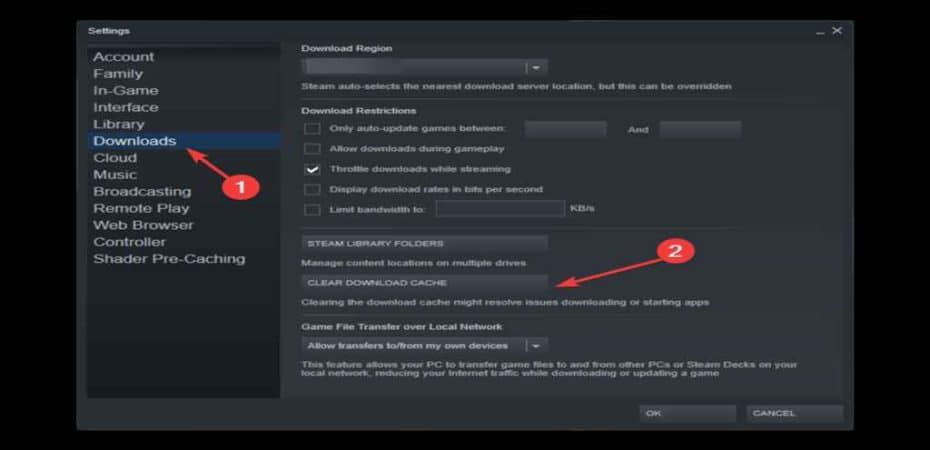Are you an avid gamer who encounters the pesky Steam Error Code E8? Fret not; you’re not alone. Many gamers face this issue, disrupting their gaming experience. In this comprehensive guide, we’ll delve into the intricacies of Steam Error Code E8, decoding its meaning, and providing effective solutions to get you back to your gaming adventures.
Understanding Steam Error Code E8
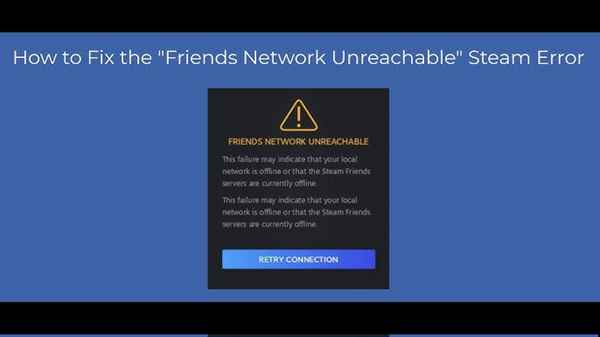
Steam Error Code E8 is a common occurrence among users, often disrupting the seamless gaming experience Steam is known for. This error usually indicates a malfunction in the software or a conflict between Steam and your system’s configuration.
What Causes Steam Error Code E8?
To tackle the issue effectively, it’s crucial to understand its root causes. Steam Error Code E8 can be triggered by various factors, including corrupt game files, outdated graphics drivers, or conflicts with other applications running on your system.
Troubleshooting Steam Error Code E8
1. Verify Game Files
One of the initial steps in resolving Steam Error Code E8 is to verify the integrity of your game files. Open your Steam library, right-click on the game in question, navigate to ‘Properties,’ and select ‘Verify Integrity of Game Files.’ This process ensures that any corrupted files are detected and replaced.
2. Update Graphics Drivers
Outdated graphics drivers can be a culprit behind Steam errors. Visit the official website of your graphics card manufacturer and download the latest drivers compatible with your system. Regularly updating these drivers can significantly improve the stability of your gaming experience.
3. Check for Conflicting Applications
Some applications may interfere with Steam’s proper functioning. Identify and close any background applications that might be conflicting with Steam. This could include antivirus programs, firewalls, or other gaming platforms running simultaneously.
4. Reinstall Steam
If the issue persists, consider reinstalling Steam. Uninstall the application, download the latest version from the official website, and reinstall it. This ensures that you have the most up-to-date version, minimizing the chances of encountering Steam Error Code E8.
5. Run Steam as Administrator
Running Steam with administrative privileges can resolve compatibility issues. Right-click on the Steam shortcut, select ‘Run as Administrator,’ and check if the error persists.
6. Disable Steam Overlay
The Steam Overlay feature might conflict with certain games, leading to errors. Disable Steam Overlay for the specific game by right-clicking on the game title in your library, selecting ‘Properties,’ and unchecking the ‘Enable Steam Overlay’ option.
Frequently Asked Questions (FAQs)
Q1: What does Steam Error Code E8 mean?
A1: Steam Error Code E8 typically signifies a malfunction in the software or conflicts with your system’s configuration, leading to disruptions in the gaming experience.
Q2: How do I verify game files on Steam?
A2: To verify game files on Steam, open your Steam library, right-click on the game, go to ‘Properties,’ and select ‘Verify Integrity of Game Files.’
Q3: Can outdated graphics drivers cause Steam Error Code E8?
A3: Yes, outdated graphics drivers are a common cause of Steam errors, including Error Code E8. Ensure you regularly update your graphics drivers from the official manufacturer’s website.
Q4: Why should I run Steam as an administrator?
A4: Running Steam as an administrator grants it necessary permissions and can resolve compatibility issues with other applications.
Q5: Does disabling Steam Overlay affect gameplay?
A5: Disabling Steam Overlay for a specific game minimizes the chances of conflicts, ensuring a smoother gameplay experience.
Conclusion
In conclusion, Steam Error Code E8 can be an annoyance, but with the right troubleshooting steps, you can swiftly overcome it. By verifying game files, updating graphics drivers, checking for conflicting applications, reinstalling Steam, running Steam as an administrator, and disabling Steam Overlay, you increase your chances of enjoying uninterrupted gaming sessions.
Remember, addressing Steam Error Code E8 promptly not only enhances your gaming experience but also ensures the longevity of your Steam platform. Implement these solutions, and say goodbye to interruptions—your gaming adventures await!
Read also:
- Fix the System Application Force Next 0007 Error
- Unraveling the Mystery: How to Fix Chrome-error://chromewebdata/
- How to Enable Automatic Optional Windows Updates for Windows 10 Devices
- How to Find People on OnlyFans
- Easy FIX: Retrieving Data, Wait a Few Seconds MS Excel Error
- Fix: WDCSAM64_PREWIN8.SYS Core Isolation Turned Off
- 3 Quick Ways to Fix BTRoblox Extension when it’s Not Working